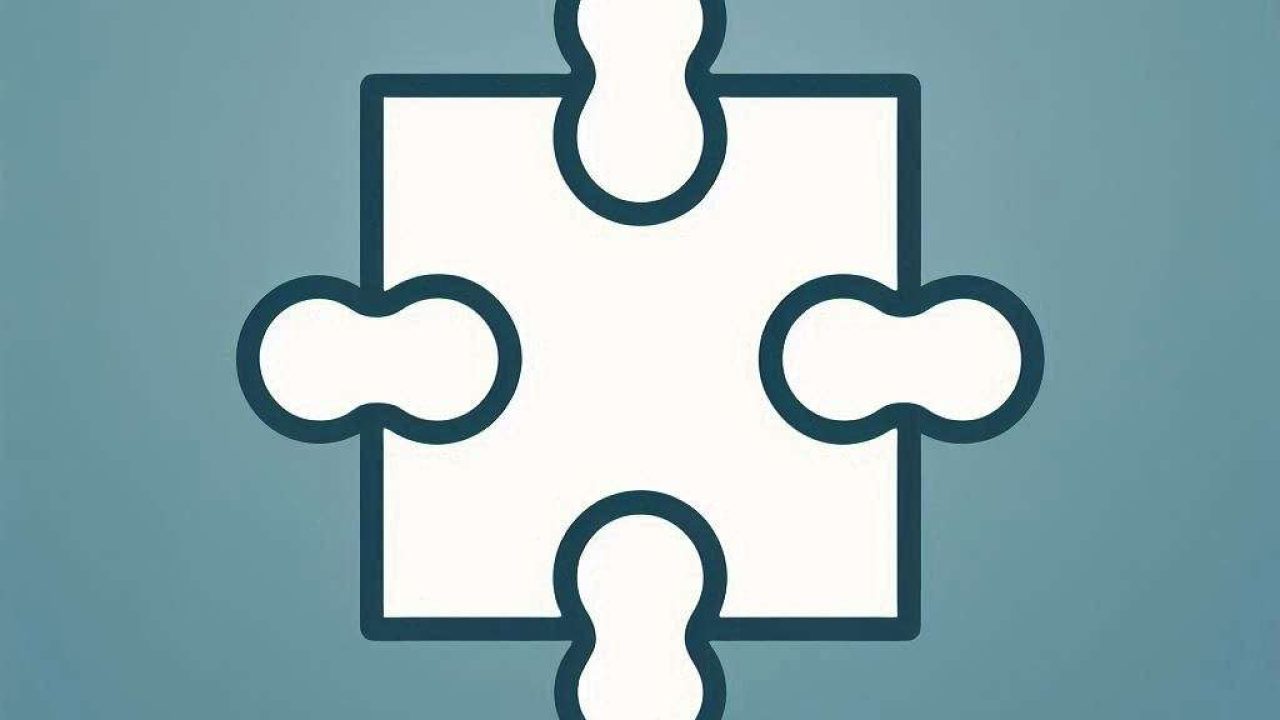How to Use Browser Extensions to Improve Productivity
Improving productivity is essential in today’s fast-paced digital world. Browser extensions can be incredibly effective tools to help you stay organized, manage your time better, and streamline your workflow. This guide will provide a step-by-step approach to using browser extensions for productivity across different browsers, including Google Chrome, Mozilla Firefox, Microsoft Edge, and Safari.
Understanding Browser Extensions
Browser extensions are small software programs that can be installed into your browser to enhance its functionality. They can block ads, manage passwords, organize tasks, and more. By utilizing these tools, you can optimize your online activities and improve your overall productivity.
Choosing the Right Extensions
Selecting the appropriate browser extensions is crucial for maximizing productivity. Some popular productivity extensions include Trello, LastPass, and StayFocusd. Each of these extensions serves a unique purpose, so it is essential to choose ones that align with your specific needs.
Installing Extensions in Google Chrome
To install an extension in Google Chrome, start by opening the Chrome Web Store. Search for the extension you need, and click “Add to Chrome.” A pop-up will appear, prompting you to confirm the installation. Click “Add Extension” to complete the process. Once installed, the extension icon will appear next to the address bar, allowing you to access its features quickly.
Example. Trello for Google Chrome
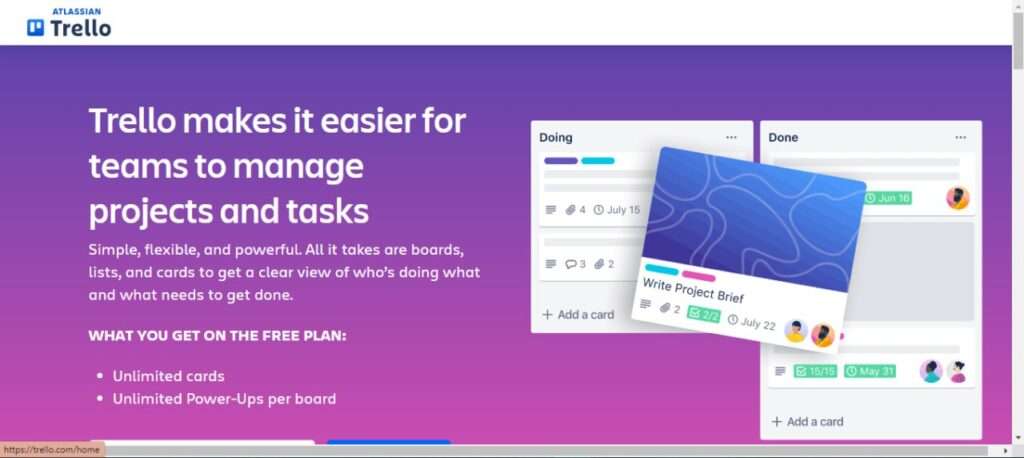
Trello is a project management tool that can be used to organize tasks, set deadlines, and collaborate with team members. By adding the Trello extension to Chrome, you can create new boards, add cards, and manage tasks directly from your browser. This integration simplifies task management and enhances productivity by keeping all your projects in one place.
Installing Extensions in Mozilla Firefox
In Mozilla Firefox, extensions are known as add-ons. To install an add-on, open the Firefox Add-ons website. Search for the desired add-on, and click “Add to Firefox.” A confirmation pop-up will appear; click “Add” to proceed. The add-on will be installed, and its icon will be displayed in the toolbar.
Example. LastPass for Mozilla Firefox
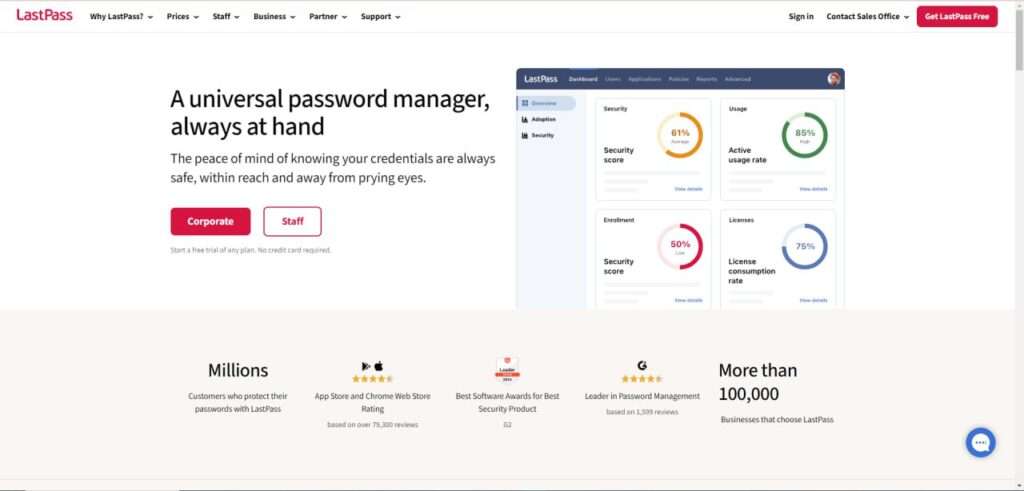
LastPass is a password manager that stores and encrypts your passwords, allowing you to access them with a single master password. By using the LastPass add-on in Firefox, you can automatically fill in login credentials, generate strong passwords, and securely store personal information. This not only saves time but also enhances security.
Installing Extensions in Microsoft Edge
To install an extension in Microsoft Edge, navigate to the Microsoft Edge Add-ons website. Search for the extension you want to install and click “Get.” A prompt will appear asking for confirmation; click “Add Extension.” The extension will be added to Edge, and its icon will appear next to the address bar.
Example. StayFocusd for Microsoft Edge
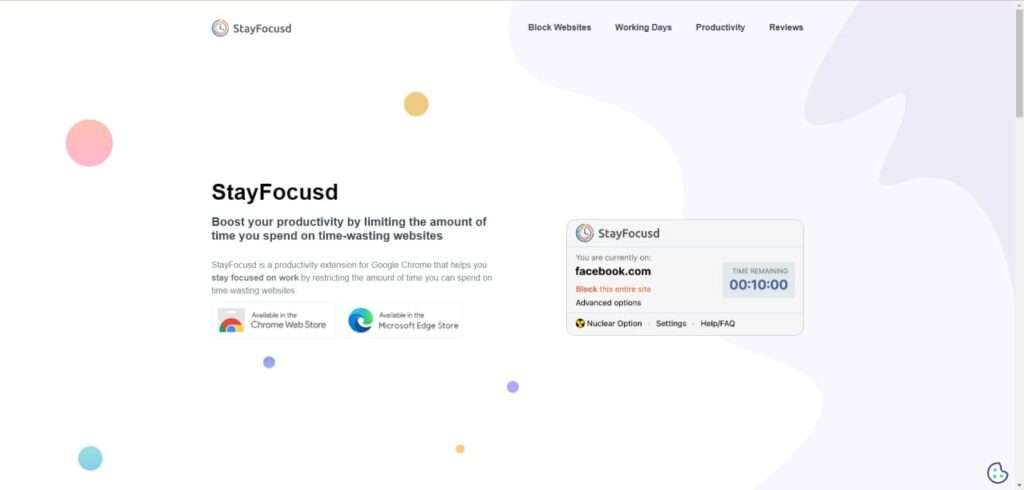
StayFocusd is a productivity extension that helps you stay focused by limiting the amount of time you can spend on distracting websites. By adding StayFocusd to Edge, you can set daily limits for specific websites, block entire sites, or create a “Nuclear Option” that blocks all sites for a specified period. This helps you concentrate on your work and reduces procrastination.
Installing Extensions in Safari
To install an extension in Safari, open the Safari Extensions Gallery. Browse or search for the extension you want, and click “Install Now.” Follow the on-screen instructions to complete the installation. The extension will be added to Safari, and its icon will appear in the toolbar.
Example. 1Password for Safari
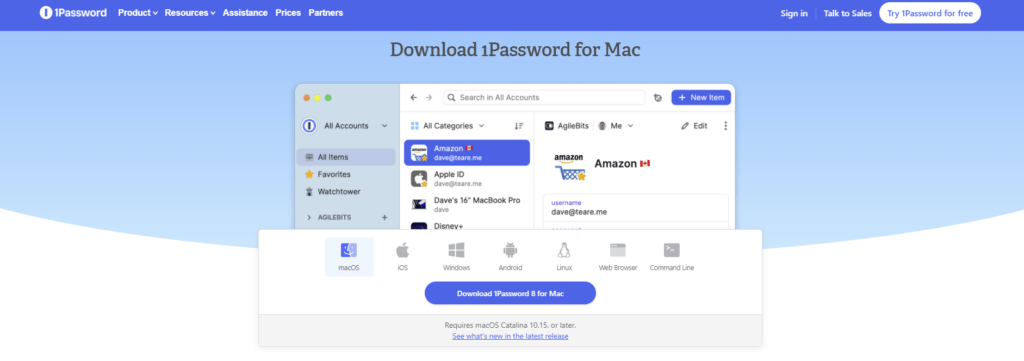
1Password is a secure password manager that stores and organizes your passwords. By using the 1Password extension in Safari, you can quickly access your passwords, fill in login details, and generate strong passwords. This extension enhances productivity by reducing the time spent managing passwords and improving online security.
Managing Installed Extensions
After installing extensions, it’s important to manage them effectively. Most browsers allow you to enable, disable, or remove extensions from the settings menu. Regularly review your installed extensions to ensure they are up-to-date and still useful. Disabling or removing unused extensions can improve browser performance and reduce clutter.
Conclusion
Using browser extensions can significantly enhance your productivity by streamlining tasks, managing time, and improving security. Whether you’re using Google Chrome, Mozilla Firefox, Microsoft Edge, or Safari, there are a variety of extensions available to meet your needs. By carefully selecting and managing these tools, you can create a more efficient and organized online experience.
Learn more about advanced productivity techniques by exploring additional browser extensions and tools.