Setting up parental control on Android devices is crucial to ensure your child’s online safety. This guide will provide a comprehensive step-by-step approach to enabling parental controls, exploring the different tools and services available to you. From setting up Google Family Link to utilizing third-party apps, this article covers all the bases to help you monitor and restrict your child’s device usage effectively.
Introduction
As technology becomes an integral part of our daily lives, ensuring that children use their devices safely is more important than ever. With the vast array of content available online, it is essential to implement parental controls on Android devices. This guide will take you through the process of setting up parental controls on an Android device, focusing on built-in tools like Google Family Link and third-party apps that offer advanced features. Whether you are a tech-savvy parent or someone who is less familiar with technology, this guide will provide clear and concise instructions to help you safeguard your child’s digital experience.
Setting Up Google Family Link
Google Family Link is a free and powerful tool designed to help parents monitor and control their child’s device usage. To begin, download the Google Family Link app from the Google Play Store on both your device and your child’s device. Once installed, open the app and follow the on-screen instructions to set up a Google account for your child if they do not already have one. You will then link your Google account to your child’s account, allowing you to manage their device remotely.
Configuring Google Family Link Settings
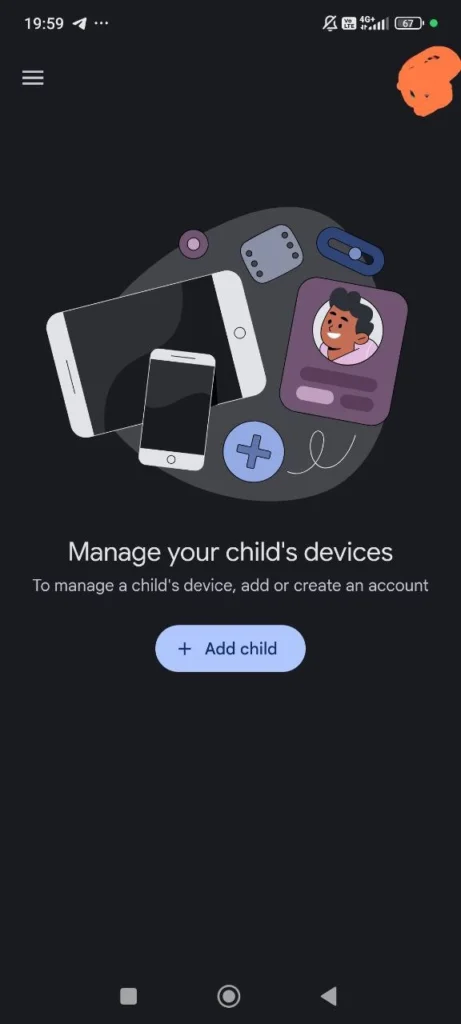
After linking the accounts, you can start configuring the settings to suit your needs. Open the Google Family Link app on your device and select your child’s account. From here, you can view their app activity, set daily screen time limits, and even lock their device when it’s time for a break. Additionally, you can approve or block app downloads, ensuring that your child only accesses age-appropriate content. By regularly checking these settings, you can maintain control over your child’s device usage and make adjustments as necessary.
Enabling Content Filtering
One of the most critical aspects of parental control is filtering the content that your child can access. Google Family Link allows you to enable content filters for Google Search and Chrome, preventing your child from stumbling upon inappropriate websites. To do this, go to the Family Link app, select your child’s account, and navigate to the “Manage settings” section. Here, you can enable “SafeSearch” for Google Search and “Safe Browsing” for Chrome. These settings will help block explicit content and protect your child from harmful websites.
Utilizing Third-Party Parental control Apps
While Google Family Link provides a robust set of features, you may want to explore additional options offered by third-party parental control apps. These apps often come with advanced features like location tracking, social media monitoring, and detailed activity reports. Here are a few popular options:
Qustodio
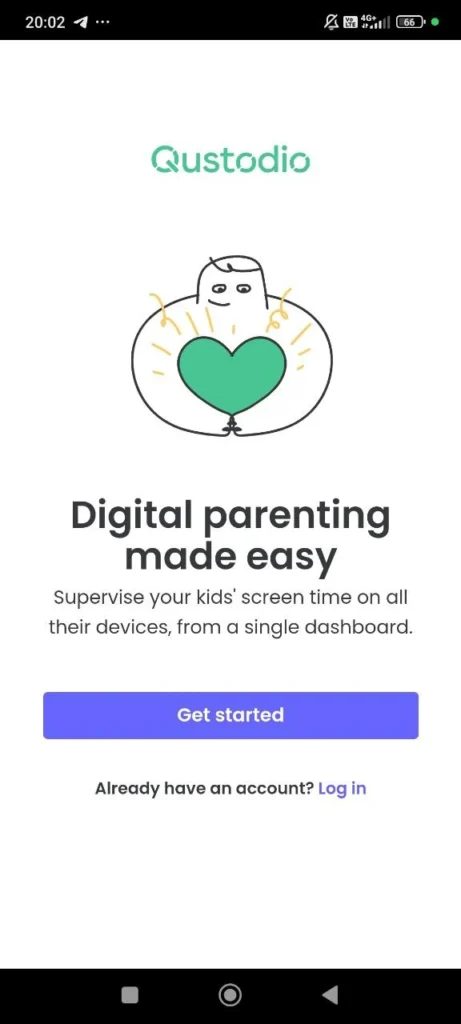
Qustodio is a comprehensive parental control app that offers a wide range of features to help you monitor and manage your child’s device usage. After downloading and installing Qustodio from the Google Play Store, create an account and set up profiles for each of your children. With Qustodio, you can set screen time limits, block specific apps and websites, and receive detailed reports on your child’s online activity. The app also includes a location tracking feature, allowing you to see your child’s whereabouts in real-time.
Norton Family
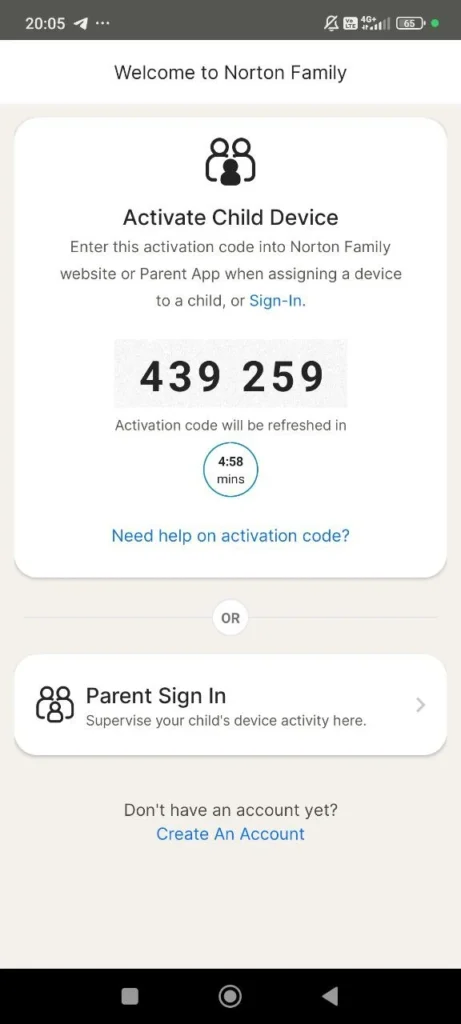
Norton Family is another excellent parental control app that provides robust monitoring and control features. To get started, download the Norton Family app and create an account. Once set up, you can monitor your child’s online activity, set time limits, and block inappropriate content. Norton Family also offers a “School Time” feature, which helps minimize distractions during school hours by limiting access to certain apps and websites. With its comprehensive set of tools, Norton Family is a great option for parents looking to keep their children safe online.
Net Nanny
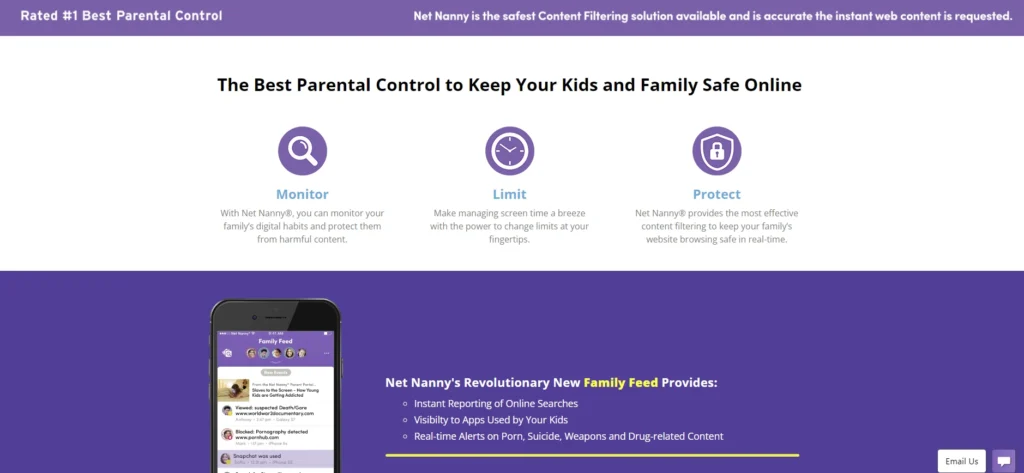
Net Nanny is a well-known parental control app that offers powerful features to help you manage your child’s digital experience. After downloading and installing Net Nanny, create an account and set up profiles for your children. Net Nanny allows you to block inappropriate content, set screen time limits, and monitor your child’s online activity. The app also includes a social media monitoring feature, which alerts you to any potentially harmful interactions on platforms like Facebook and Instagram. With its user-friendly interface and extensive feature set, Net Nanny is a top choice for parents seeking to protect their children online.
Setting Up Built-In Android Parental Controls
In addition to third-party apps, Android devices come with built-in parental control features that can be easily enabled. To access these settings, go to the device’s “Settings” menu and select “Digital Wellbeing & Parental Controls.” From here, you can set up a new user profile for your child and configure restrictions on app usage, screen time, and content access. By taking advantage of these built-in features, you can create a safe and controlled digital environment for your child without the need for additional apps.
Monitoring and Adjusting Parental Controls
Once you have set up parental controls, it is essential to regularly monitor and adjust the settings as needed. Children’s needs and behaviors change over time, so it is crucial to stay vigilant and make updates to the controls to ensure their continued safety. Regularly review your child’s online activity and communicate with them about the importance of safe internet usage. By maintaining an open dialogue and staying proactive, you can help your child develop healthy digital habits.
Conclusion
In conclusion, setting up parental controls on Android devices is a vital step in ensuring your child’s online safety. By utilizing tools like Google Family Link, third-party apps such as Qustodio, Norton Family, and Net Nanny, and built-in Android features, you can effectively monitor and manage your child’s device usage. Regularly review and adjust these controls to adapt to your child’s changing needs and maintain a safe digital environment. By taking these steps, you can help your child navigate the digital world safely and responsibly.





