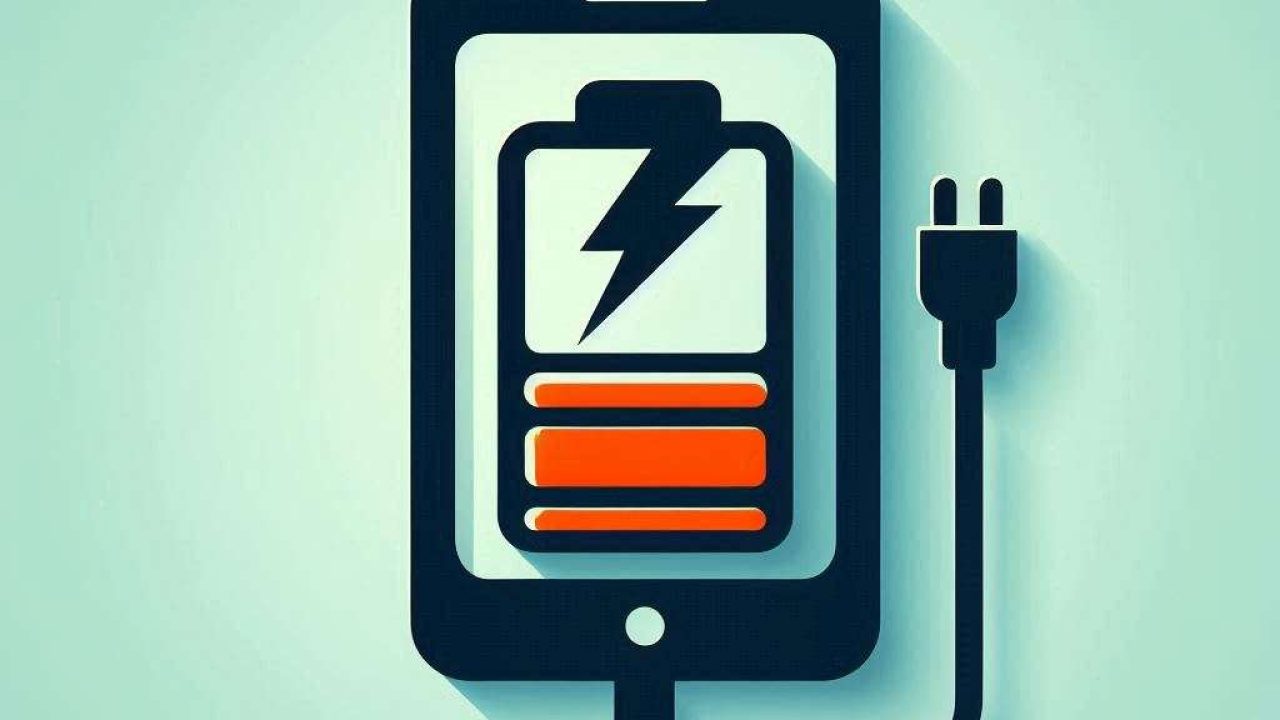Optimizing your smartphone battery life is crucial to ensure your device remains functional throughout the day, whether you are using an Android or iOS device. In this guide, we will provide detailed steps and solutions to help you extend your battery life and keep your phone running smoothly.
Introduction
Optimizing your smartphone battery life is essential for both Android and iOS users to make sure their devices remain functional and efficient throughout the day. Battery life can be influenced by several factors, including background apps, screen brightness, and network settings. Understanding these factors and making the necessary adjustments can significantly extend your battery life. This guide will walk you through the steps to optimize your smartphone battery, focusing on solutions and services that can help you achieve the best results.
Step 1: Adjust Screen Brightness
Reducing screen brightness is one of the simplest ways to conserve battery life. High brightness levels consume more power, so lowering it can have a significant impact. On both Android and iOS devices, you can adjust screen brightness manually through the settings menu or enable adaptive brightness, which automatically adjusts the brightness based on your environment. This not only helps save battery but also reduces eye strain.
Step 2: Manage Background Apps
Background apps can drain your battery without you even realizing it. On Android, you can manage background apps by going to Settings > Apps > App Management and selecting the apps you want to restrict. For iOS users, navigate to Settings > General > Background App Refresh and turn off the apps that you don’t need to run in the background. This can free up resources and significantly extend your battery life.
Step 3: Optimize Battery Settings
Both Android and iOS offer built-in battery optimization settings. On Android, go to Settings > Battery > Battery Optimization and select the apps you want to optimize. For iOS, head to Settings > Battery and enable Low Power Mode. These settings help to limit background activity, reduce visual effects, and optimize performance to extend battery life.
Step 4: Turn Off Unnecessary Features
Features like Bluetooth, Wi-Fi, and GPS can drain your battery when not in use. Turn off these features when you don’t need them to conserve battery. On Android, you can quickly access these settings from the quick settings menu. For iOS users, swipe up from the bottom of the screen to access the Control Center and toggle off these features.
Step 5: Update Your Software
Keeping your software up-to-date is crucial for battery optimization. Software updates often include bug fixes and improvements that can enhance battery performance. On Android, go to Settings > System > System Update to check for updates. For iOS, navigate to Settings > General > Software Update to ensure your device is running the latest version.
Step 6: Use Battery-Saving Apps
Several apps can help you manage and optimize your battery life. For Android users, apps like Greenify can hibernate background apps and save battery. For iOS users, Battery Life Doctor can provide insights into battery usage and suggest ways to improve battery performance. These apps can be a valuable tool in your battery optimization toolkit.
Step 7: Monitor Battery Usage
Monitoring your battery usage can help you identify which apps and features are consuming the most power. On Android, go to Settings > Battery > Battery Usage to see a breakdown of battery consumption. For iOS, navigate to Settings > Battery and review the Battery Usage by App section. This information can help you make informed decisions about which apps to limit or uninstall.
Step 8: Enable Dark Mode
Dark Mode can help save battery life, especially on devices with OLED screens. On Android, go to Settings > Display > Dark Theme to enable Dark Mode. For iOS, navigate to Settings > Display & Brightness and select Dark. This reduces the power consumption of your screen and can extend your battery life.
Step 9: Avoid Extreme Temperatures
Exposing your phone to extreme temperatures can negatively impact battery performance and lifespan. Avoid leaving your phone in direct sunlight or in very cold environments. If you notice your phone getting too hot or cold, move it to a more temperate location to protect the battery.
Step 10: Use Original Chargers
Using original chargers and cables is important for maintaining battery health. Third-party chargers can sometimes deliver inconsistent power levels, which can damage your battery over time. Stick to the charger that came with your phone or purchase a certified replacement to ensure optimal charging.
Conclusion
Optimizing your smartphone battery life involves a combination of adjusting settings, managing apps, and being mindful of how you use your device. By following the steps outlined in this guide, you can significantly extend your battery life and ensure your phone remains functional throughout the day. Implementing these tips and utilizing battery-saving apps can make a noticeable difference in your device’s performance.