Connecting Instagram to Facebook can enhance your social media experience by streamlining content sharing and engagement across platforms. By linking these accounts, you can easily share your Instagram photos and videos to Facebook, manage interactions more efficiently, and potentially increase your audience reach. This guide provides a step-by-step approach to seamlessly connect Instagram to Facebook, ensuring a smooth and integrated social media presence.
Understanding the Benefits of Connecting Instagram to Facebook
Enhance your social media strategy by connecting Instagram to Facebook. When you link your Instagram account to your Facebook profile or page, you can automatically share your Instagram posts directly to Facebook, which can save time and increase your post visibility. This integration is particularly useful for businesses looking to reach a broader audience with their content, as it simplifies cross-platform engagement and content management.
Step 1: Access Instagram Settings
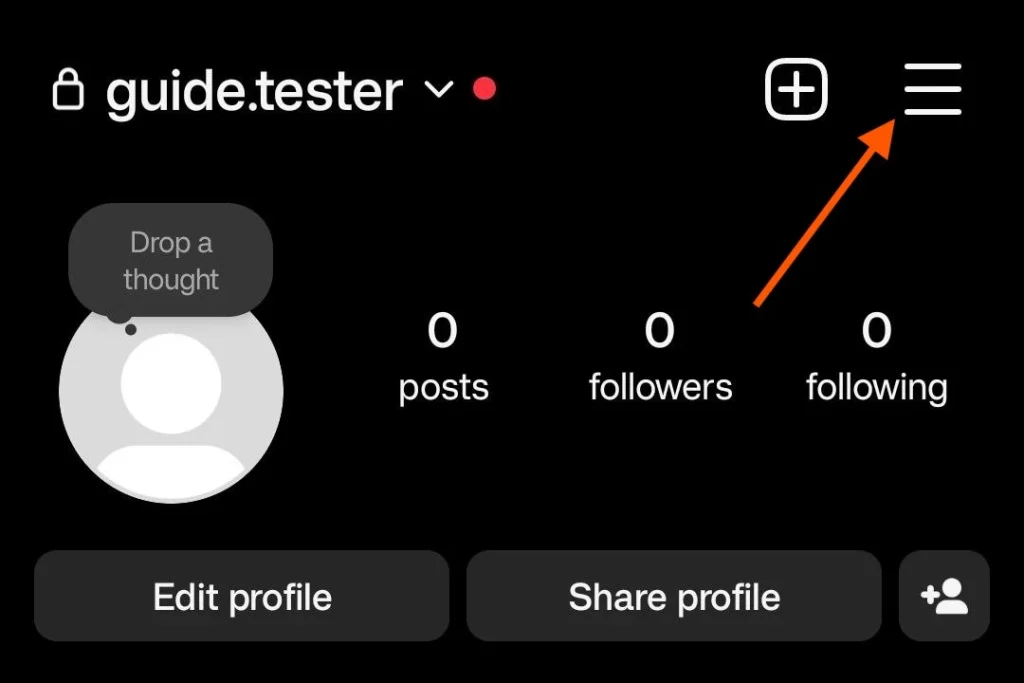
Begin by opening the Instagram app and accessing the settings menu. To start the process of linking your accounts, you need to first open the Instagram app on your smartphone. Once the app is open, navigate to your profile by tapping the profile icon located in the bottom-right corner of the screen. On your profile page, look for the three horizontal lines or “hamburger” menu icon at the top-right corner and tap it. This will open a menu where you can select “Settings” at the bottom of the list.
Step 2: Navigate to Account Center
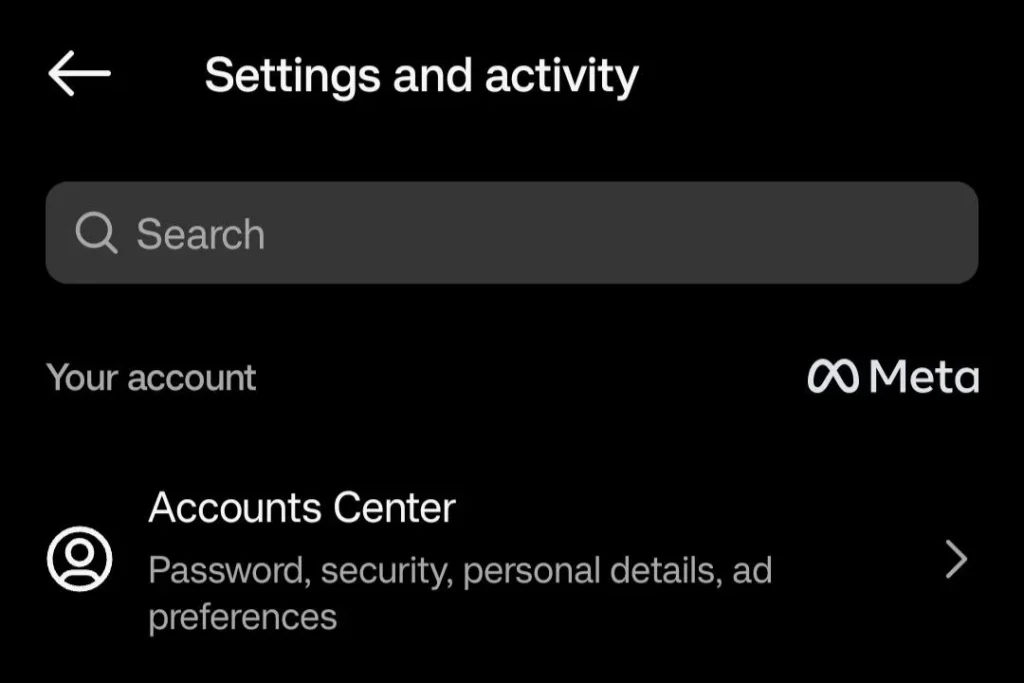
Find and select the Account Center option in Instagram settings. In the settings menu, scroll down until you see the option labeled “Account Center.” The Account Center is a centralized hub for managing connected accounts and services. Tap on it to open a new menu where you can manage your account connections. This feature is designed to make it easier to manage and sync multiple social media accounts across Facebook’s family of apps.
Step 3: Connect Facebook Account
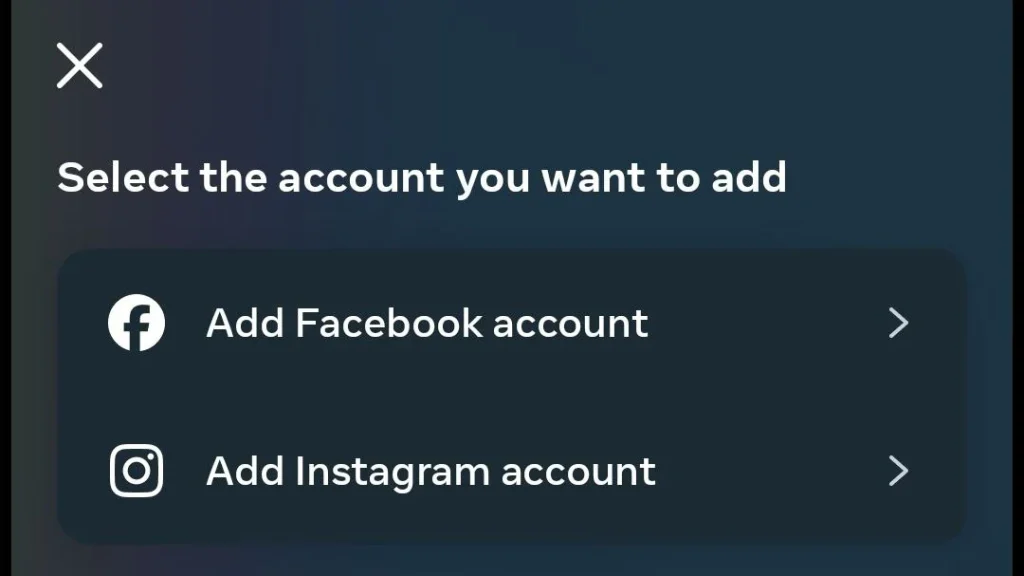
Choose the option to add your Facebook account in the Account Center. Within the Account Center, you will see an option to “Add Accounts.” Tap on this option to begin linking your Facebook account to Instagram. You will be prompted to log in to your Facebook account if you haven’t already done so on your device. Enter your Facebook login credentials, ensuring that you use the correct email and password associated with the Facebook account you wish to link.
Step 4: Confirm Permissions
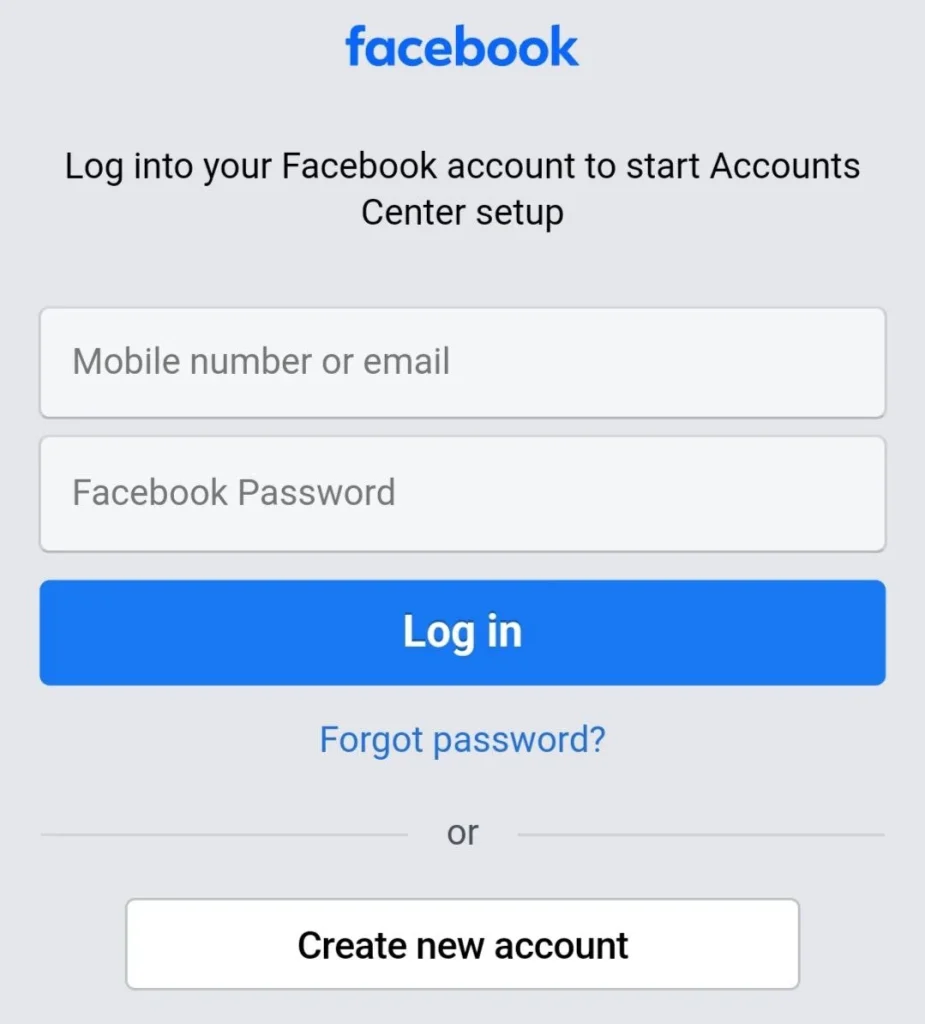
Review and confirm the permissions required to connect the accounts. Once you’ve logged in, Instagram will request certain permissions to access your Facebook account. These permissions are necessary for features such as posting content and viewing insights. It’s important to review these permissions carefully. If you are comfortable with the permissions requested, tap “Continue” or “OK” to proceed. Rest assured, you can always adjust these settings later in your Facebook privacy settings if needed.
Step 5: Select Facebook Sharing Options
Choose how you want your Instagram posts to be shared on Facebook. After successfully connecting your accounts, you will have the option to customize how your Instagram posts are shared to Facebook. You can choose to share all your Instagram posts automatically, or you can manually select which posts to share. Additionally, you can decide whether to share posts to your Facebook profile or a specific Facebook page you manage. Adjust these settings according to your sharing preferences and business needs.
Step 6: Verify Connection
Ensure that the connection between Instagram and Facebook is active. To confirm that your accounts are properly linked, navigate back to the Account Center in Instagram settings. You should see your connected Facebook account listed under “Accounts & Profiles.” This indicates that the integration is successful. Additionally, try posting a photo on Instagram and check if it appears on your Facebook timeline or page to verify that the sharing functionality is working as expected.
Troubleshooting Common Issues
Address potential issues that may arise during the connection process. If you encounter any problems while connecting your Instagram and Facebook accounts, there are a few common troubleshooting steps you can take. First, ensure that both the Instagram and Facebook apps are updated to the latest versions, as outdated apps can cause compatibility issues. If you continue to experience issues, try logging out of both accounts and then logging back in. Additionally, check your internet connection and restart your device if necessary. If these steps do not resolve the issue, consult the help sections of Instagram or Facebook for further assistance.
Maximizing the Benefits of a Linked Account
Leverage the connection to improve your social media strategy. Once your Instagram and Facebook accounts are linked, take full advantage of the integration by developing a cohesive content strategy. Use analytics tools available on both platforms to understand your audience’s preferences and engagement patterns. Cross-promote content effectively by utilizing features such as Facebook Stories and Instagram Reels. Engage with your audience consistently to build a loyal community across both platforms. By optimizing the use of connected accounts, you can enhance your brand visibility and improve your social media marketing efforts.





