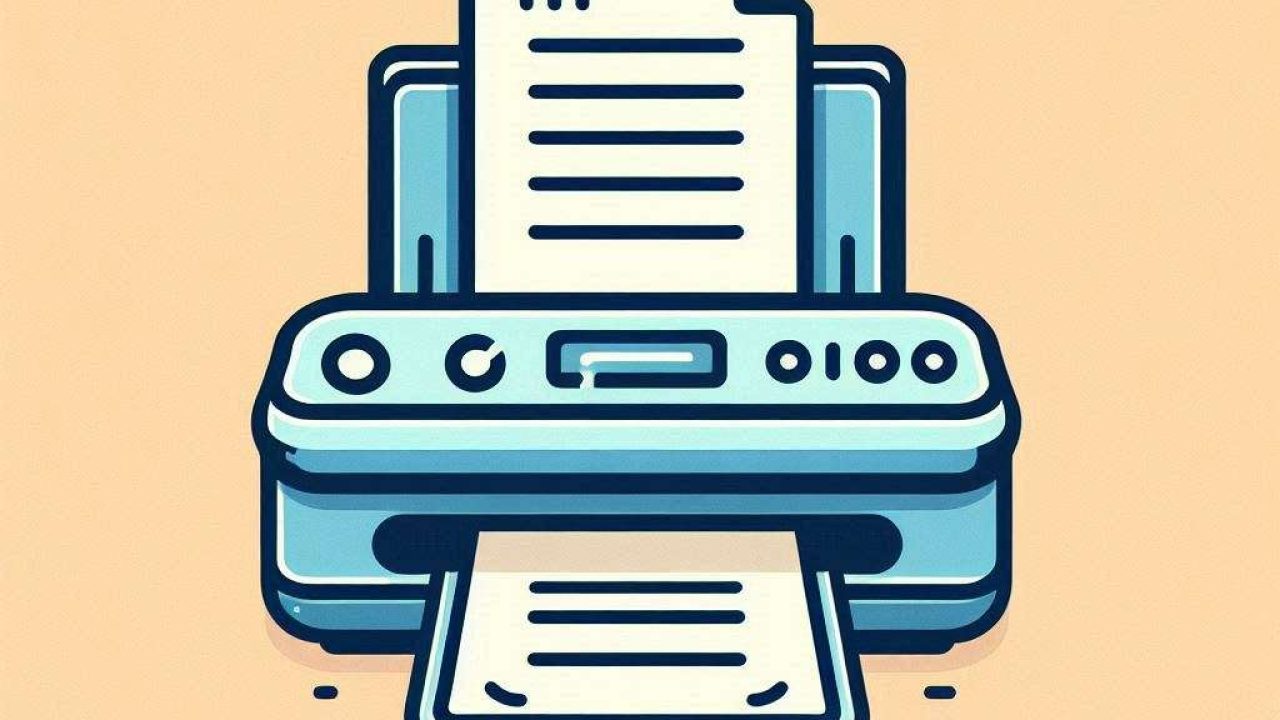Scanning documents with your phone has never been easier, thanks to advancements in mobile technology and a variety of apps designed to make the process seamless. Whether you use a Samsung, iOS, or Xiaomi device, you can easily convert physical documents into digital formats. This guide will walk you through the steps required to scan documents using your smartphone, focusing on different devices and recommending top apps to enhance your scanning experience.
Introduction
Scanning documents with your phone can save you time and money. With a few taps, you can convert paper documents into high-quality digital files, ready for sharing or storing. This article provides a detailed guide on how to scan documents using Samsung, iOS, and Xiaomi phones, along with the best apps available for this purpose. By following these instructions, you can turn your smartphone into a portable scanner, ensuring you always have a digital copy of important documents at your fingertips.
Scanning Documents with Samsung Phones
Samsung devices come equipped with a built-in document scanning feature within the Camera app. Open the Camera app and position the document within the frame. The app will automatically detect the document edges and highlight them. Tap on the “Scan” button to capture the document. Adjust the corners if necessary, then save the scanned document to your gallery or share it directly.
For more advanced features, consider using the Adobe Scan app. Adobe Scan offers enhanced scanning capabilities, including automatic text recognition (OCR) and the ability to save scans as PDF files. Open the app and sign in with your Adobe account. Tap the camera icon and align the document within the frame. The app will automatically capture and enhance the document. You can then save it to Adobe Document Cloud or share it via email or other platforms.
Scanning Documents with iOS Devices
iPhones and iPads have a built-in scanning feature within the Notes app. Open the Notes app and create a new note. Tap the camera icon and select “Scan Documents.” Position the document within the frame, and the app will automatically detect and capture it. Adjust the corners if needed, then save the scan within the note or export it as a PDF.
For additional features, the Scanner Pro app by Readdle is highly recommended. Scanner Pro offers superior scanning quality, OCR, and integration with cloud services like iCloud, Dropbox, and Google Drive. Open the app and tap the camera icon. Align the document within the frame, and the app will automatically capture and enhance it. Save the scan to your preferred cloud service or share it directly from the app.
Scanning Documents with Xiaomi Phones
Xiaomi phones come with the Mi Scanner app pre-installed. Open the Mi Scanner app and select “Document” mode. Position the document within the frame, and the app will automatically detect the edges. Tap the shutter button to capture the document. You can then adjust the corners and save the scan as a PDF or image file.
For users seeking more advanced features, the CamScanner app is an excellent choice. CamScanner offers features like OCR, batch scanning, and cloud storage integration. Open the app and tap the camera icon. Align the document within the frame, and the app will automatically capture and enhance it. Save the scan to CamScanner Cloud or share it via email, social media, or other platforms.
The apps
Adobe Scan
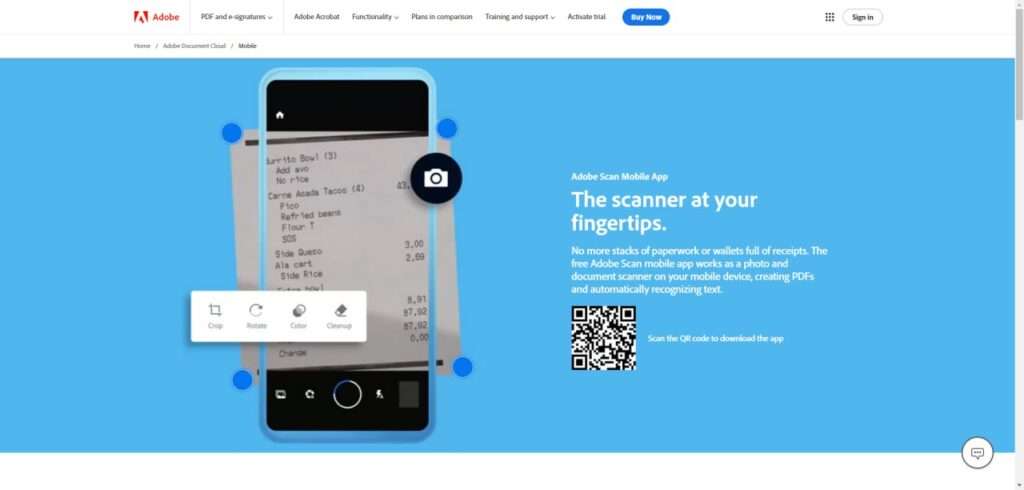
Adobe Scan is a powerful app that turns your smartphone into a portable scanner. Available for both Android and iOS, Adobe Scan offers automatic text recognition (OCR), allowing you to create searchable PDF files. The app also integrates with Adobe Document Cloud, making it easy to store and share your scans. Open the app, sign in with your Adobe account, and tap the camera icon. Position the document within the frame, and the app will automatically capture and enhance it. Save the scan to Adobe Document Cloud or share it directly from the app.
Scanner Pro by Readdle
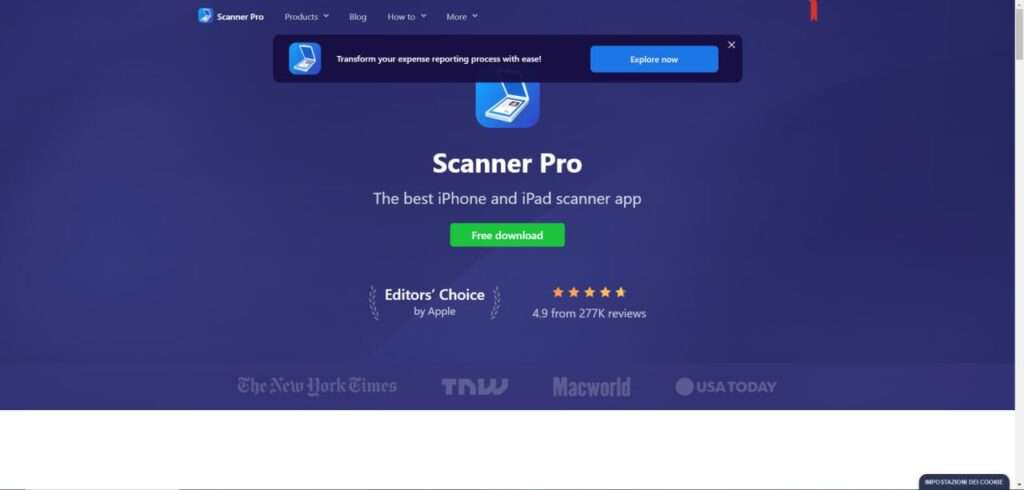
Scanner Pro by Readdle is a top-rated scanning app for iOS devices. It offers high-quality scanning, OCR, and integration with cloud services like iCloud, Dropbox, and Google Drive. Open the app and tap the camera icon. Align the document within the frame, and the app will automatically capture and enhance it. Save the scan to your preferred cloud service or share it directly from the app. Scanner Pro is known for its user-friendly interface and reliable performance, making it a favorite among iOS users.
CamScanner
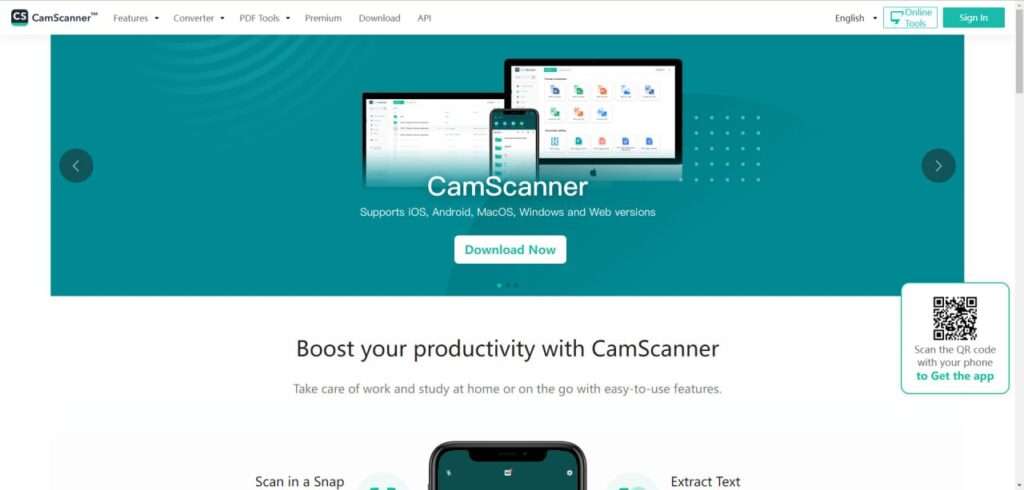
CamScanner is a versatile scanning app available for both Android and iOS devices. It offers features like OCR, batch scanning, and cloud storage integration. Open the app and tap the camera icon. Align the document within the frame, and the app will automatically capture and enhance it. Save the scan to CamScanner Cloud or share it via email, social media, or other platforms. CamScanner is widely used for its comprehensive features and ease of use.
Conclusion
Scanning documents with your phone is a convenient and efficient way to manage your paperwork. Whether you use a Samsung, iOS, or Xiaomi device, there are built-in features and third-party apps available to meet your scanning needs. Adobe Scan, Scanner Pro, and CamScanner are top recommendations for enhancing your scanning experience. By following the steps outlined in this guide, you can easily convert physical documents into digital files, ready for sharing or storing.