Durch die Verknüpfung von Instagram mit Facebook können Sie Ihre Erfahrungen mit sozialen Medien verbessern, indem Sie die Freigabe von Inhalten und die Interaktion zwischen den Plattformen optimieren. Durch die Verknüpfung dieser Konten können Sie Ihre Instagram-Fotos und -Videos ganz einfach auf Facebook teilen, Interaktionen effizienter verwalten und die Reichweite Ihres Publikums potenziell erhöhen. Dieser Leitfaden zeigt Ihnen Schritt für Schritt, wie Sie Instagram und Facebook nahtlos miteinander verbinden können, um eine reibungslose und integrierte Präsenz in den sozialen Medien zu gewährleisten.
Die Vorteile der Verbindung von Instagram mit Facebook verstehen
Verbessern Sie Ihre Social-Media-Strategie, indem Sie Instagram mit Facebook verbinden. Wenn Sie Ihr Instagram-Konto mit Ihrem Facebook-Profil oder Ihrer Facebook-Seite verknüpfen, können Sie Ihre Instagram-Posts automatisch direkt auf Facebook teilen, was Zeit sparen und die Sichtbarkeit Ihrer Posts erhöhen kann. Diese Integration ist besonders nützlich für Unternehmen, die mit ihren Inhalten ein breiteres Publikum erreichen möchten, da sie das plattformübergreifende Engagement und die Verwaltung von Inhalten vereinfacht.
Schritt 1: Zugriff auf die Instagram-Einstellungen
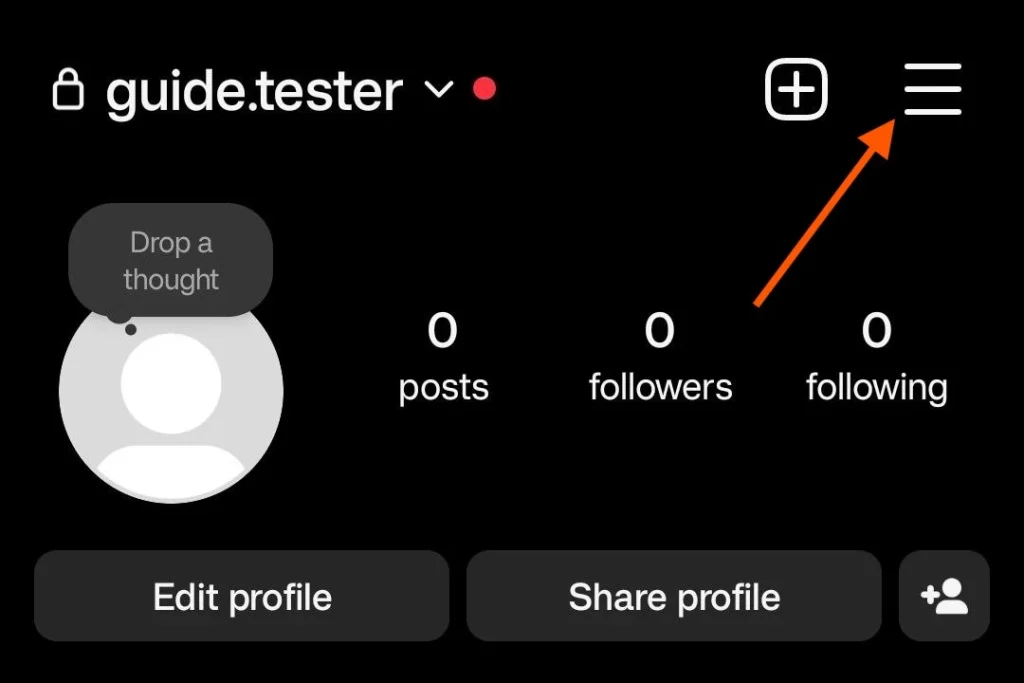
Öffnen Sie zunächst die Instagram-App und rufen Sie das Einstellungsmenü auf. To start the process of linking your accounts, you need to first open the Instagram app on your smartphone. Once the app is open, navigate to your profile by tapping the profile icon located in the bottom-right corner of the screen. On your profile page, look for the three horizontal lines or “hamburger” menu icon at the top-right corner and tap it. This will open a menu where you can select “Settings” at the bottom of the list.
Schritt 2: Navigieren Sie zum Kontocenter
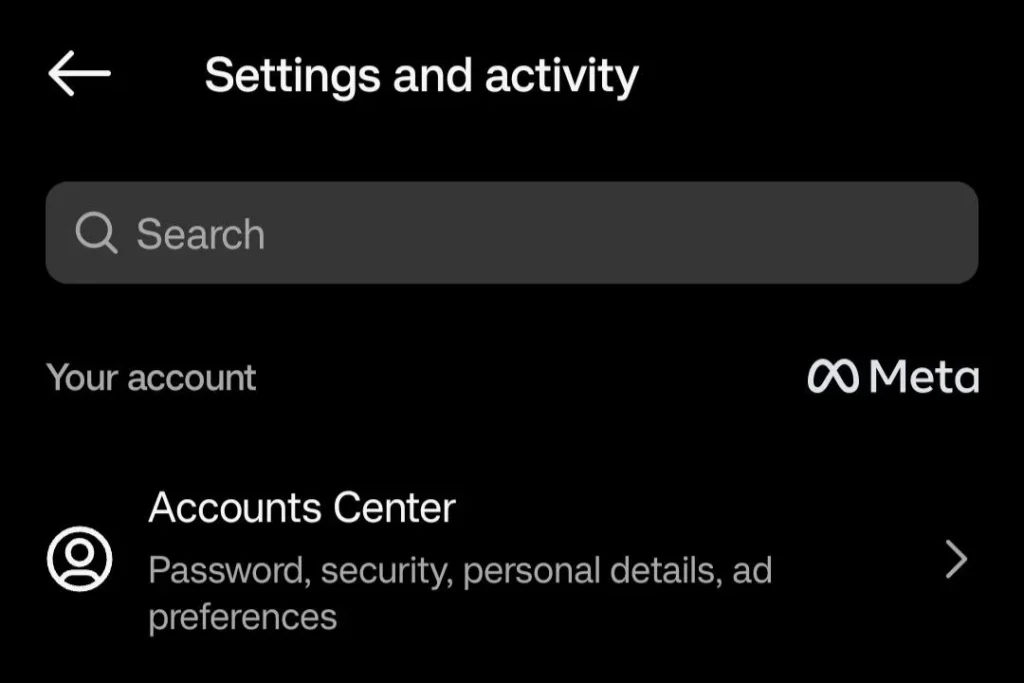
Suchen Sie in den Instagram-Einstellungen die Option Kontocenter und wählen Sie sie aus. In the settings menu, scroll down until you see the option labeled “Account Center.” The Account Center is a centralized hub for managing connected accounts and services. Tap on it to open a new menu where you can manage your account connections. This feature is designed to make it easier to manage and sync multiple social media accounts across Facebook’s family of apps.
Schritt 3: Facebook-Konto verbinden
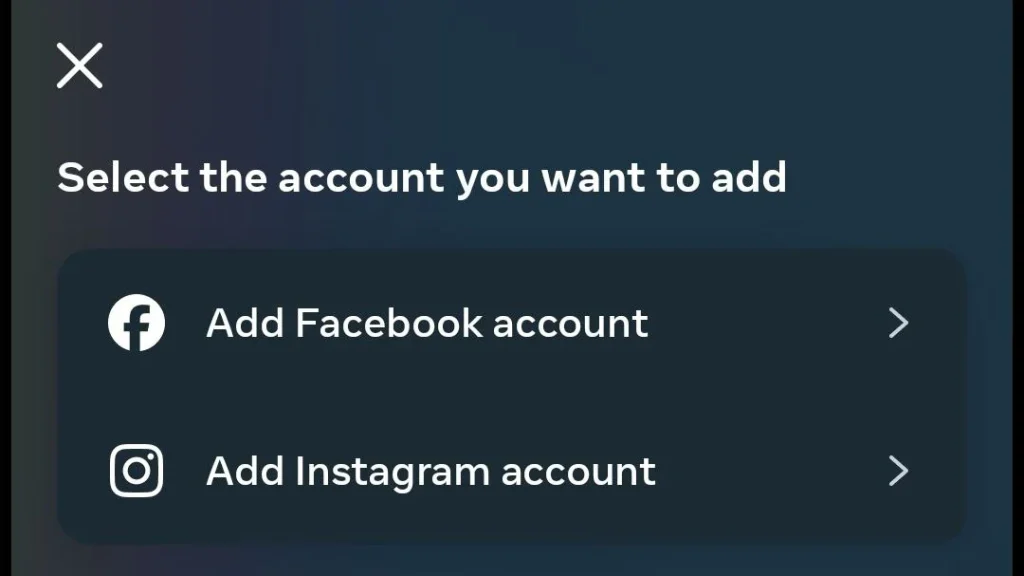
Wählen Sie die Option zum Hinzufügen Ihres Facebook-Kontos im Kontocenter. Within the Account Center, you will see an option to “Add Accounts.” Tap on this option to begin linking your Facebook account to Instagram. You will be prompted to log in to your Facebook account if you haven’t already done so on your device. Enter your Facebook login credentials, ensuring that you use the correct email and password associated with the Facebook account you wish to link.
Schritt 4: Bestätigen Sie die Berechtigungen
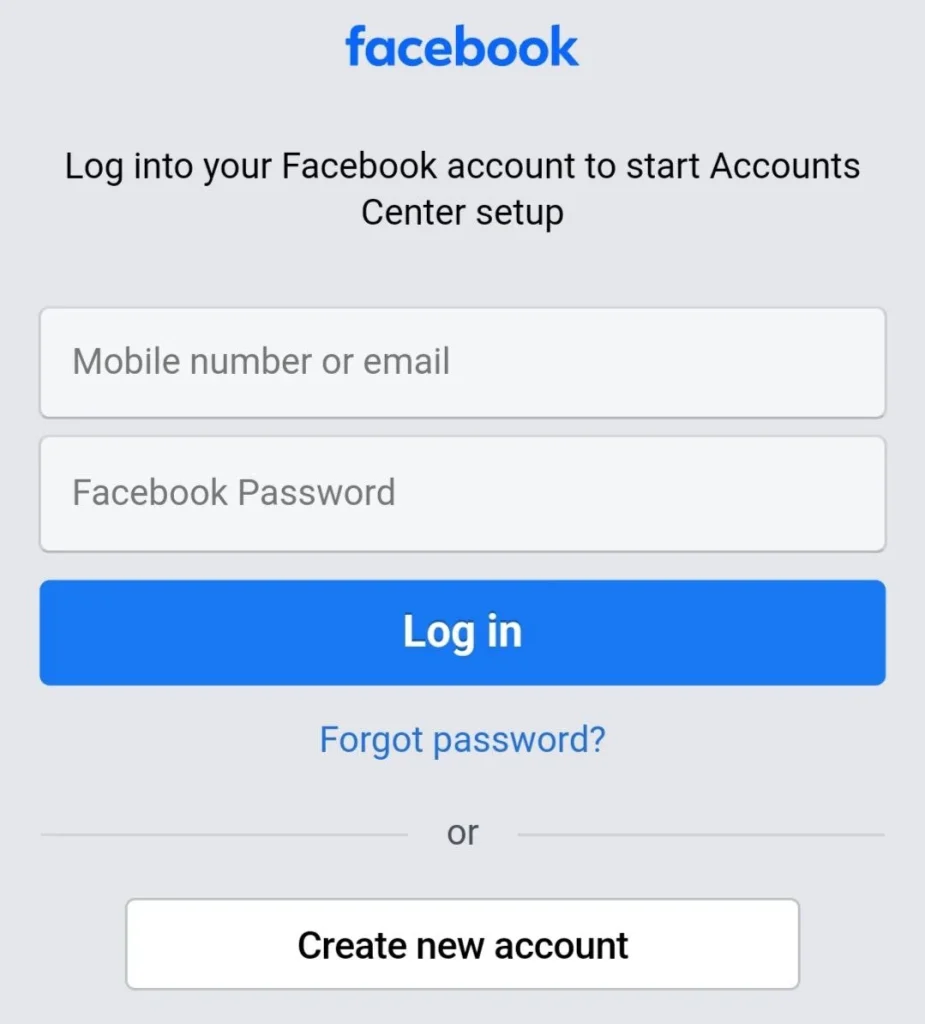
Überprüfen und bestätigen Sie die für die Verbindung der Konten erforderlichen Berechtigungen. Once you’ve logged in, Instagram will request certain permissions to access your Facebook account. These permissions are necessary for features such as posting content and viewing insights. It’s important to review these permissions carefully. If you are comfortable with the permissions requested, tap “Continue” or “OK” to proceed. Rest assured, you can always adjust these settings later in your Facebook privacy settings if needed.
Schritt 5: Facebook-Freigabeoptionen auswählen
Wählen Sie aus, wie Ihre Instagram-Posts auf Facebook geteilt werden sollen. Nachdem Sie Ihre Konten erfolgreich verbunden haben, können Sie festlegen, wie Ihre Instagram-Posts auf Facebook geteilt werden sollen. Sie können wählen, ob alle Ihre Instagram-Posts automatisch geteilt werden sollen, oder Sie können manuell auswählen, welche Posts geteilt werden sollen. Außerdem können Sie entscheiden, ob die Beiträge auf Ihrem Facebook-Profil oder einer bestimmten Facebook-Seite, die Sie verwalten, geteilt werden sollen. Passen Sie diese Einstellungen an Ihre Freigabevorlieben und geschäftlichen Anforderungen an.
Schritt 6: Überprüfen der Verbindung
Stellen Sie sicher, dass die Verbindung zwischen Instagram und Facebook aktiv ist. To confirm that your accounts are properly linked, navigate back to the Account Center in Instagram settings. You should see your connected Facebook account listed under “Accounts & Profiles.” This indicates that the integration is successful. Additionally, try posting a photo on Instagram and check if it appears on your Facebook timeline or page to verify that the sharing functionality is working as expected.
Fehlersuche bei allgemeinen Problemen
Behandlung möglicher Probleme, die während des Verbindungsprozesses auftreten können. Wenn Sie beim Verbinden Ihrer Instagram- und Facebook-Konten auf Probleme stoßen, gibt es einige allgemeine Schritte zur Fehlerbehebung, die Sie unternehmen können. Stellen Sie zunächst sicher, dass sowohl die Instagram- als auch die Facebook-Apps auf die neuesten Versionen aktualisiert sind, da veraltete Apps Kompatibilitätsprobleme verursachen können. Wenn Sie weiterhin Probleme haben, versuchen Sie, sich bei beiden Konten abzumelden und dann wieder anzumelden. Überprüfen Sie außerdem Ihre Internetverbindung und starten Sie Ihr Gerät neu, falls erforderlich. Wenn diese Schritte das Problem nicht beheben, wenden Sie sich an die Hilfebereiche von Instagram oder Facebook, um weitere Unterstützung zu erhalten.
Maximierung der Vorteile eines verknüpften Kontos
Nutzen Sie diese Verbindung, um Ihre Strategie für soziale Medien zu verbessern. Once your Instagram and Facebook accounts are linked, take full advantage of the integration by developing a cohesive content strategy. Use analytics tools available on both platforms to understand your audience’s preferences and engagement patterns. Cross-promote content effectively by utilizing features such as Facebook Stories and Instagram Reels. Engage with your audience consistently to build a loyal community across both platforms. By optimizing the use of connected accounts, you can enhance your brand visibility and improve your social media marketing efforts.





